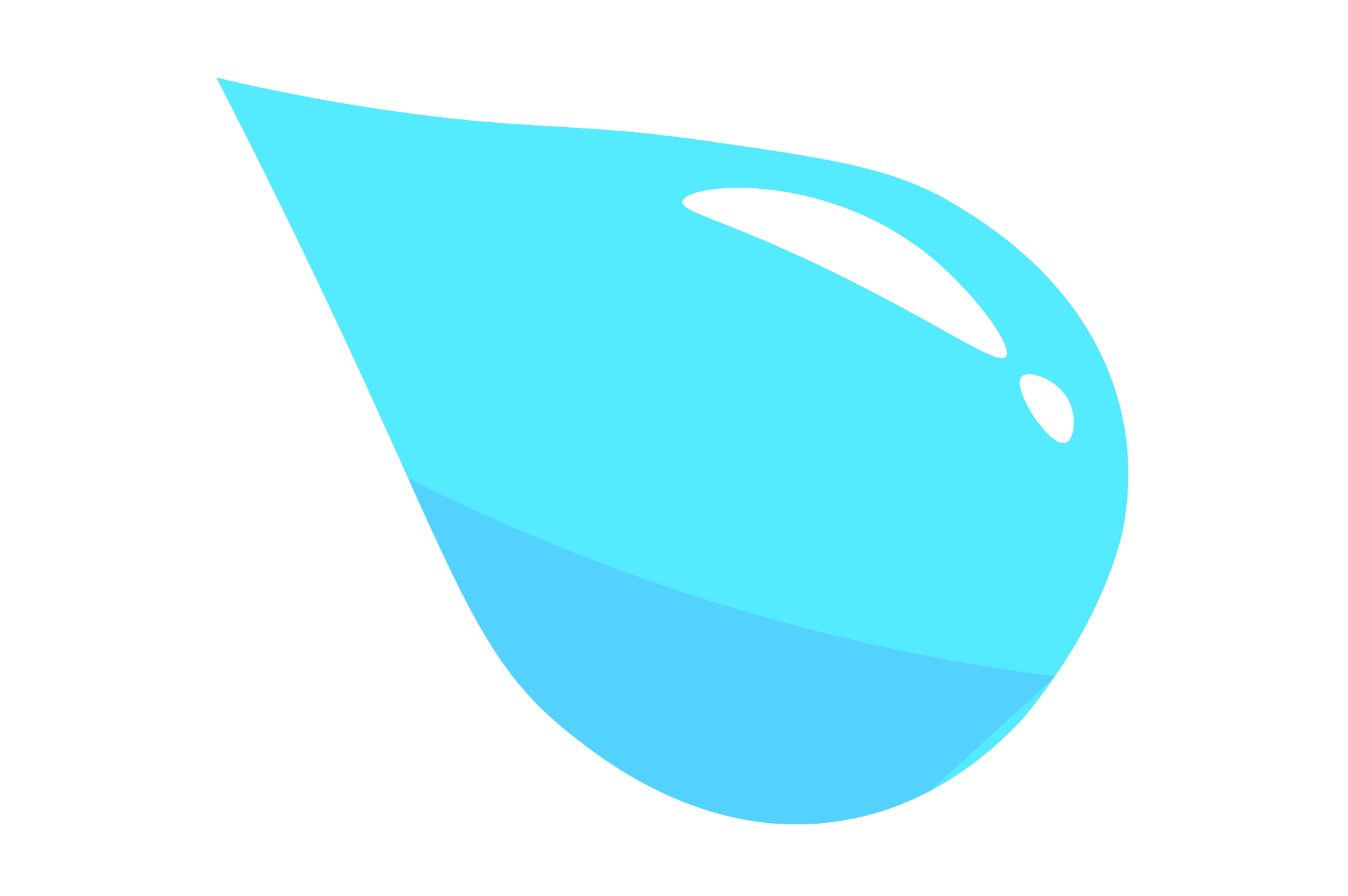Frequently Asked Questions
#1. Issue Occured! I am missing permissions to fetch your message or it does not exist?
This error has multiple fixes, please apply the ones most relevant to you
- Make sure you’re using a message ID, not an actual message. This already needs to be written in your server and you need to use its unique message ID. To learn how to get a message ID, read FAQ #2
- You must be using a message ID, not an ID collected from a user, channel, role or server. It must be collected from a message that has already been sent.
- You must not use a message that will be deleted. Do not use a message sent by the bot during set-up. These messages are deleted.
- Your message ID must be one ID. If your ID has two numbers, eg 748624743510573127-801257271861968978, please cut out the first number and only use the SECOND set of numbers, eg 801257271861968978
- Your message ID MUST come from the channel you tagged in step 1, do not use a message ID collected from any other channel.
- The bot must be able to see the channel tagged, it should be visible in your member list when you look into the channel. Give the bot permission to see and use the channel, or give it the Administrator permission.
#2: I don’t know what a message link is/how to get one!
A message link is a unique link that links to only one message. To copy messsage links, follow the below steps:
PC and iOS: Long press/right click a message and look for the Copy Message Link button at the bottom
Android: Enable developer mode first under User Settings > Behavior > Developer Mode. Then long press/right click a message and look for the “Share” button at the bottom. Press that to copy the message link to your clipboard.
#3: I am having issues reacting to your message!
Please make sure everything in this list is correct:
The message you’re trying to add reactions to has less than 20 reactions. 20 reactions is Discord’s limit, add reaction roles to a new message if you’ve hit this.
The emoji you are using is uploaded to your server, or it is a default emoji (usable by everyone and everywhere). The bot cannot access emojis from other servers.
The bot has all necessary permissions in the channel, notably Add Reactions. It needs to be able to add new reactions to messages.
#4: The bot is sending DM’s saying it gave the role, but it did not give it
This is due to your server settings, go to Server Settings – Roles and move the Reaction Roles role above the ones you want the bot to give.
Make sure the bot has permission to Manage Roles!
This is an incorrect config
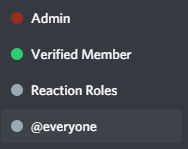
Notice how the @Reaction Roles role is below the @Verified Members role.
this means that the bot can not manage the @Verified Members‘s role and it will not be applied to any user
This is an config
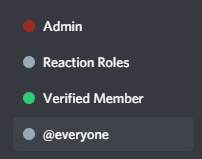
Notice how the @Reaction Roles role is now above the @Verified Members role.
the bot is now able to manager the @Verified Members‘s role and it will be applied to any user who reacts
#5: The bot is online but not responding!
- Make sure you have the correct bot in your server. If you used the premium invites, kick all Reaction Roles bots from your server and reinvite the free bot using the invite link located at the top of the page.
- Check #◆》reaction-roles or #◆》announcements for any status updates
- Give the bot the Send Messages and Embed Links permission in the channel, or give it the Administrator permission if you’re unsure.
#6: How can I add more than one reaction role to a message?
You can add up to 20 different reaction roles to the same message!
Simply run /reactionrole for each new reaction role, choosing the same channel and message. The bot will add another reaction to the message if it has permission and there is space for another reaction.
To have the bot add or remove multiple roles at once, use the same message and emoji for each reaction role, choosing different roles for the bot to give. When users react, the bot will give each role you’ve set up to be given.
#7: Can the bot give and remove a role at the same time?
Yes you absolutely can!
- Make sure the Reaction Roles role is above both roles you want the bot to change. (See FAQ #4)
- Make a reaction role, use the role you want to give and select type 2 at the last step.
- Make another reaction role using the same channel, message and emoji, use the role you want to remove and select type 3 at the last step.
#8: Can I turn off DMs from the bot when people react?
This is a premium-only feature. The command is /config directmessages set disabled.
Other premium features include:
- These cool embeds! You can even edit them later
- /reactionrole max-usage – Set the maximum amount of people able to collect a role from the reaction
- /reactionrole move – Move reaction roles from one message to another
- Changing the color and footer of the bot’s embeds
#9: I have premium but the bot does not respond!
If you purchased premium via Patreon:
- Check your roles on this server, you should have a Supporter role if you have an active Patreon pledge. Your premium automatically stops when your pledge ends and the associated role should be removed.
- Make sure you’ve linked your Patreon and Discord accounts. Check out Patreon’s guide for claiming your Discord rewards (your role).
- New Patrons, read #◆》supporter-info for information on how to set up the premium bot on your server. The bot will not work until you complete these steps.
- Run -premium list and check that the server ID is listed, if the bot stopped responding where it worked before.
#10: What is the difference between premium and free bot?
Premium helps to keep the bot running for everyone, and gives you more features!
Where do I get it?
Click here to find our Premium purchase page.
1 server: $5/Month or $50/Year
What will I get?
Premium offers a few Quality of Life benefits, such as:
• Better uptime
• Disable DMs when users react
• Create and edit custom embeds
• Change the footer and color of bot embeds
• Set the max amount of people able to use a reaction role
• Have 5 max auto roles instead of 1 per server
• No vote locks
• Higher limits
• Use self-detruct command
• Beta features! Premium users get access to features before everyone else
You can at any time run /premium in your server and view up to date information about premium.
#11: Is there a dashboard?
No, not at this time.
#12: Is there a video I can watch?
support@droplet.gg